[et_pb_section fb_built=”1″ _builder_version=”4.0.9″][et_pb_row _builder_version=”4.0.9″][et_pb_column type=”4_4″ _builder_version=”4.0.9″][et_pb_text _builder_version=”4.0.9″ hover_enabled=”0″]
How to change the default email app on your iPhone so you can use
Gmail or Outlook instead
[/et_pb_text][/et_pb_column][/et_pb_row][et_pb_row _builder_version=”4.0.9″][et_pb_column type=”4_4″ _builder_version=”4.0.9″][et_pb_text _builder_version=”4.0.9″ hover_enabled=”0″]
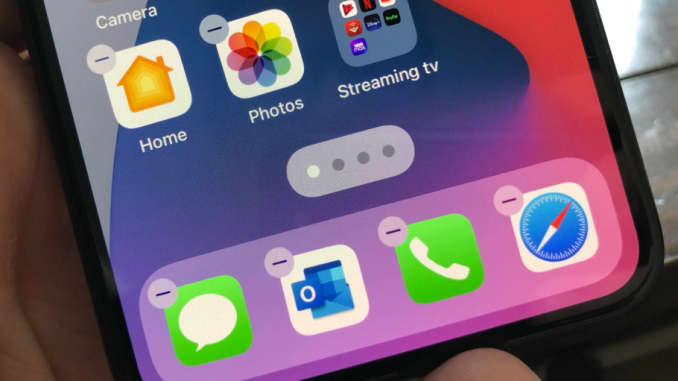
Apple’s new iPhone update, iOS 14, launched on Sept. 16. One of the big features in it lets you change your default email app from Apple’s Mail app to another one if it supports the feature. If you’re like me, and use Outlook and Gmail instead of Mail, this is a big deal.
Normally, if you click a link to an email address somewhere, your iPhone will just open Mail and start a new message, usually from your Apple iCloud account. It’s annoying when this happens, since your email might not come from your regular work or personal account, and you might miss responses that are sent to an inbox you don’t use.
The change was first announced in June, when Apple revealed iOS 14, in what appears to be an attempt by Apple to address complaints from competitors.
It’s easy to change your default email app in iOS 14 and just takes a few seconds. I’ve changed mine to my work Outlook account, since that’s the one I usually send emails from. But lots of other apps support this too.
Before we begin, first make sure you’re running iOS 14.0.1, which fixed a bug in the feature in the first version of iOS 14.
You can check by opening Settings > General > About. If you need to update, do this:
- Plug in your iPhone and connect to Wi-Fi.
- Open Settings.
- Tap General.
- Choose Software Update.
Let’s get started.
How to change the default email app on iPhone with iOS 14
- Open Settings.
- Scroll down to the email app you want to use. (I’ll use Gmail for this example, but it works the same for any that are supported.)
- Tap the icon for Gmail.
- Tap “Default Mail App.”
- Change to the app you want to use.
That’s it. Now when you tap a link to start a new email to someone, your iPhone will use the default app you’ve selected. You can change it at any time by following the steps above.
[/et_pb_text][/et_pb_column][/et_pb_row][/et_pb_section]